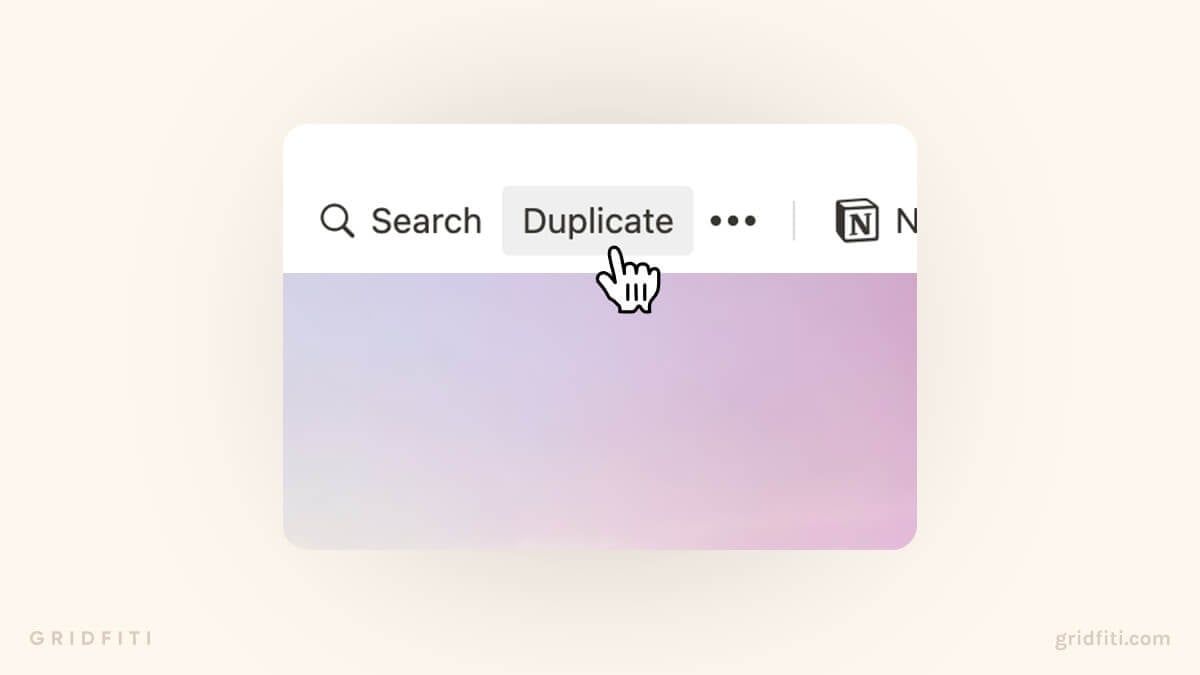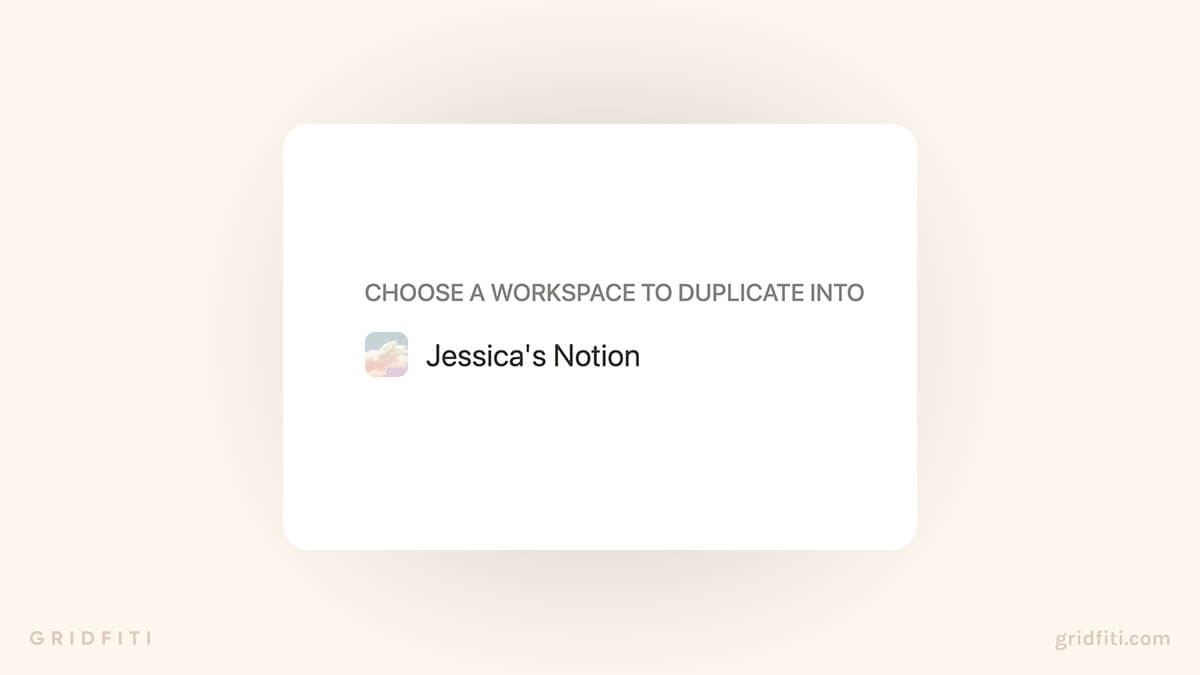How to Duplicate Notion Templates to Your Workspace
- Open the PDF file included in your order download. If you can't locate the PDF, head to your order confirmation email and choose "Access Your Downloads."
- Click on the white 'Install Template' button in the middle of the PDF page.
- Your web browser will open a new window or tab, taking you to the template's page in Notion.
In the top right corner of the screen, click on the 'Duplicate' button.
If you're not already logged in to your Notion account, you will be prompted to log in or sign up for an account. (If you don't have a Notion account, you can sign up for a free one at https://www.notion.so/signup.)
- A pop-up window will appear, confirming that you want to duplicate the template. Click 'Duplicate' to proceed.
- Once you're logged in, you'll see the template displayed in your Notion workspace on the desktop app, mobile app, and web app in the sidebar. Tip: We recommend always using the app version of Notion!
- The template will now be duplicated into your Notion workspace. You can edit the template as needed.
That's it! You've successfully duplicated the template into your workspace. If you have any questions or need further assistance, please don't hesitate to reach out at support@gridfiti.com.
Looking for more Notion templates to duplicate? Check out our collection of Notion templates – we’ve got you covered!